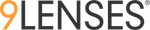Skip logic is a feature that changes what question or page a respondent sees. Skip logic creates a custom path through the assessment that varies based on a respondent's answers. We can configure skip logic in two ways in an assessment.
- User Selected skip logic
- User uploaded skip logic
Let's begin with the User Selected Skip logic;
For user selected skip logic we need to follow a process after building the assessment. First we will add demographics from the Demographics page.

We can add segments and sub-segments by simply clicking to their respective fields. We can click to "Add more" to add more segments. After adding the desirable segments and sub-segments please click save button.

Once we save the demographic page we will be able to configure user selected skip logic through the topics by simply clicking to "Show topic when" > User Selected Segmentation > Segment > Sub-segments. After configuring the desirable skip logic to the first topic please save the page and repeat the process for other topics as well.

Now we will learn how to configure User Uploaded skip logic. For configuring the user uploaded skip logic we will follow the below process after building the assessment;
First we will add the segmentation and sub-segmentation to the assessment by following this path: Show topic when > Uploaded User Segmentation > Add Segment. Once we will click the "Add segment" button we will have a "Enter segment name" field. After adding the segment name, click the segment name and add the sub-segment. Repeat the process and add the other segments and their respective sub-segments. After this click the check boxes of sub-segments to configure desirable skip logic to every topic.