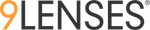There are many types of assessment questions/modules. The type of information you need, the depth of information you need, and the amount of time your respondents have available will all influence your choice of questions/module type. This guide will introduce you to all questions/modules.
To add modules and multimedia file in the topic you need to click the "Add module" button at the bottom of the topic page, there are two options in "Add module" one is "Questions" and another one is "Multimedia".
By clicking the "Multimedia" button you can add the multimedia and documents files in the assessment like image, audio, video and file.

By clicking the "Questions" button you can add the questions in the assessment. Click "Add module" >"Question" and then you will have the wide variety of the modules to select.

We have wide variety of the questions to add in the topic. Please see the list of the modules below;
- Scale
- Number
- Rank
- Poll
- Gap
- Comment
- Text
- File Upload
- Matrix
- Maturity Model
Lets discuss each module.
1. Scale: The scale module can be used to ask respondents/participants whether to rate items on a scale in order of importance or preference. You can modify the question and their setting as per the assessment by hover the cursor to the module, once you hover your cursor to the module you will be able modify the question setting, following modifications can be made;
- "Required" toggle will help you to mark the question required and participant can not move to next topic without answering this question.
- "Minimum" and "Maximum" fields will help you to limit the options for the question. (Limit is 0 to 10)
- "Show Numbers" toggle will show the numbers of the option.
- "Labels" can also be adjusted according to the assessment.
- "Tool Tips" is used in conjunction with a cursor, usually a pointer. The user hovers the pointer over an item, without clicking it.
- "Duplicate" helps to duplicate the question. (This functionality is used to change the question and options without changing the module setting)
- "Delete": this help to delete the module from the topic.

2. Number: The Number module can be used to ask any numeric question for example -annual revenue, FTEs etc. You can modify the question and their setting as per the assessment by hover the cursor to the module, once you hover your cursor to the module you will be able modify the question setting, following modifications can be made;
- "Required" toggle will help you to mark the question required and participant can not move to next topic without answering this question.
- "Minimum" and "Maximum" fields help to validate the answer by setting the minimum and maximum limit.
- "Allow negative" toggle can be used to allow the negative value as an answer.
- "Allow floating point" and "Decimal places" help the assessment builder to allow decimal value and to limit the decimal places.
- "Tool Tips" is used in conjunction with a cursor, usually a pointer. The user hovers the pointer over an item, without clicking it.
- "Duplicate" helps to duplicate the question. (This functionality is used to change the question and options without changing the module setting)
- "Delete": this help to delete the module from the topic.

3. Rank: This question type allows participant to drag options from a list and drop them into a box according to their ranking and priority. You can modify the question and their setting as per the assessment by hover the cursor to the module, once you hover your cursor to the module you will be able modify the question setting, following modifications can be made;
- "Required" toggle will help you to mark the question required and participant can not move to next topic without answering this question.
- "Require Rank all options" will help you to force the participant to rank all the available options.
- "Limit Selections" can be use to limit the selection of the ranking options.
- "Tool Tips" is used in conjunction with a cursor, usually a pointer. The user hovers the pointer over an item, without clicking it.
- "Duplicate" helps to duplicate the question. (This functionality is used to change the question and options without changing the module setting)
- "Delete": this help to delete the module from the topic.

4. Poll: Poll is a prompt module used to collect feedback and opinion. This module consists of a single closed-ended question typically limited to a selected limit options to gather instant responses. You can modify the question and their setting as per the assessment by hover the cursor to the module, once you hover your cursor to the module you will be able modify the question setting, following modifications can be made;
- "Required" toggle will help you to mark the question required and participant can not move to next topic without answering this question.
- "Limit Selections" toggle can be use to limit the selection of the poll options.
- "Include "Other" option" toggle give power to the participants of the assessment that they can select the other option and write down the answer in the field which is not listed as the poll option.
- "Tool Tips" is used in conjunction with a cursor, usually a pointer. The user hovers the pointer over an item, without clicking it.
- "Duplicate" helps to duplicate the question. (This functionality is used to change the question and options without changing the module setting)
- "Delete": this help to delete the module from the topic.

5. Gap: This module can be used in the bottom of the topic to ask about the gap of the topic area.

6. Comment: This module can be used as an open-ended question. It has three different questions one is customizable, second is asking about the action needed for the topic are and third is asking about the explanation. You can modify the question and their setting as per the assessment by hover the cursor to the module, once you hover your cursor to the module you will be able modify the question setting, following modifications can be made;
- "Required" toggle will help you to mark the question required and participant can not move to next topic without answering this question.
- "Length Limit" toggle can be use to limit the characters of the answer.
- "Allow Attachments" toggle allow the participant to attach the files with their answer.
- "Tool Tips" is used in conjunction with a cursor, usually a pointer. The user hovers the pointer over an item, without clicking it.
- "Duplicate" helps to duplicate the question. (This functionality is used to change the question and options without changing the module setting)
- "Delete": this help to delete the module from the topic.

7. Text: This module can be used to add the explanation text in which we can instruct the participant on how the assessment is working, modules explanation, how to drag and drop the options etc.

8. File Upload: This module helps the participant to add the files.

9. Matrix: Matrix modules are defined as closed-ended questions which have one or more row items which need to be evaluated by respondents on the same column items. Matrix questions are simply multiple choice questions represented in a grid format. We have 4 types of the matrix module which are as follows;
- Scale
- Poll
- Forced Ranking
- Numeric

9A. Matrix Scale: You can modify the question and their setting as per the assessment by hover the cursor to the module, once you hover your cursor to the module you will be able modify the question setting, following modifications can be made;
- "Required" toggle will help you to mark the question required and participant can not move to next topic without answering this question.
- "Minimum" and "Maximum" fields will help you to limit the options for the question.
- "Labels" can be changed to text as well as numeric too.
- "Show Numbers" toggle will show the numbers of the option.
- "Tool Tips" is used in conjunction with a cursor, usually a pointer. The user hovers the pointer over an item, without clicking it.
- "Duplicate" helps to duplicate the question. (This functionality is used to change the question and options without changing the module setting)
- "Delete": this help to delete the module from the topic.

9B. Matrix Poll: You can modify the question and their setting as per the assessment by hover the cursor to the module, once you hover your cursor to the module you will be able modify the question setting, following modifications can be made;
- "Required" toggle will help you to mark the question required and participant can not move to next topic without answering this question.
- "Minimum" and "Maximum" fields will help you to limit the options for the question.
- "Limit Selections" toggle can be use to limit the selection of the poll options.
- "Tool Tips" is used in conjunction with a cursor, usually a pointer. The user hovers the pointer over an item, without clicking it.
- "Duplicate" helps to duplicate the question. (This functionality is used to change the question and options without changing the module setting)
- "Delete": this help to delete the module from the topic.

9C. Matrix Forced Ranking: You can modify the question and their setting as per the assessment by hover the cursor to the module, once you hover your cursor to the module you will be able modify the question setting, following modifications can be made;
- "Required" toggle will help you to mark the question required and participant can not move to next topic without answering this question.
- "Required 1% each" toggle will bound participant to allocate at-least 1% to each option.
- "Require 100% total" toggle will bound respondent to allocate 100% among it's option.
- "Link to Poll" will link the forced ranking matrix to poll module which we have asked in previous topic.
- "Show When" option allow you to set the skip logic in the assessment.
- "Tool Tips" is used in conjunction with a cursor, usually a pointer. The user hovers the pointer over an item, without clicking it.
- "Duplicate" helps to duplicate the question. (This functionality is used to change the question and options without changing the module setting)
- "Delete": this help to delete the module from the topic.

9D. Matrix Numeric: You can modify the question and their setting as per the assessment by hover the cursor to the module, once you hover your cursor to the module you will be able modify the question setting, following modifications can be made;
- "Required" toggle will help you to mark the question required and participant can not move to next topic without answering this question.
- "Columns" will help you to set the number of the columns in the matrix.
- "Default Input Setting" and "Custom Input Setting" helps the assessment builder to validate the input value. Every column can have the different setting.
- "Minimum" and "Maximum" fields help to validate the answer by setting the minimum and maximum limit.
- "Allow negative" toggle can be used to allow the negative value as an answer.
- "Allow floating point" and "Decimal places" help the assessment builder to allow decimal value and to limit the decimal places.
- "Tool Tips" is used in conjunction with a cursor, usually a pointer. The user hovers the pointer over an item, without clicking it.
- "Duplicate" helps to duplicate the question. (This functionality is used to change the question and options without changing the module setting)
- "Delete": this help to delete the module from the topic.

10. Maturity Model: Maturity models measure an organization’s as-is (current) and to-be (future) business process maturity based on a framework of best practices. This question type has two layout options;
- Current/future state: The current / future state layout captures two data-points per question and is ideal for assessments that measure the gap between current and target future state maturity levels.
- Freeform: The freeform layout is a flexible option that can be used for any rating scale.
You can modify the question and their setting as per the assessment by hover the cursor to the module, once you hover your cursor to the module you will be able modify the question setting, following modifications can be made;
- "Required" toggle will help you to mark the question required and participant can not move to next topic without answering this question.
- "Range" field mange the number of options for the question.
- "Selection Indicator" toggle indicates the selected option.
- "Tool Tips" is used in conjunction with a cursor, usually a pointer. The user hovers the pointer over an item, without clicking it.
- "Duplicate" helps to duplicate the question. (This functionality is used to change the question and options without changing the module setting)
- "Delete": this help to delete the module from the topic.
- When you will hover the cursor on options you can change the labels and color scheme to reflect your framework.