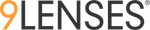Exporting a Participation Status sheet
Click "Download Participation Status" to generate a spreadsheet of participation status responses for the current engagement.

Admin team users can also add individual users to a participation response update and receive either daily or pre-defined day reports through the Manage > Participation Update section.

Understanding a Participation Status sheet
In your downloaded sheet, you will see a number of sheet tabs at the bottom of the spreadsheet, these are

Completed

- The Completed tab/sheet contains full/complete responses to the assessment that have been submitted by the users
- This data contains 100% responses if all the questions were required. If questions were skipped in non-required scenarios, the Progress Column will show less than 100%
- The Status Column will display "Completed"
Partial

- This Tab contains data that is either incomplete (this can happen when a participant started the survey but did not finish it), or
- There might be 100% response data, this scenario can happen when a participant has NOT submitted their survey. In this case, clients can go ahead and "Force Complete" the survey for such users from the Engagement > Participants tab, if required

- Usually, the participants with less than 100% completion in this tab have not finished their survey and these responses are not typically included for purposes of an assessment/study
Not started

- This Tab contains information about users who did not start the survey at all
- The Status could be "Not Invited" or "Invited" based on whether a common link was used, or an Invitation email was sent.
Other Columns in a Participant Status export
Depending on whether the survey was Anonymous or not, you will find the
- User First Name/Last Name
- User Email address
- User Segmentation
- User Start Assessment Timestamp
in various columns at the top of the participant response sheet.