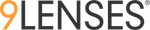This document shares how to gather troubleshooting information for different browsers.
If the survey is open in multiple tabs or browsers this can cause difficulties accessing the survey.
If this is not the case, please try the following - We find that in most cases, one of these steps resolves the issue.
- Try taking the survey in a different browser (ideally Firefox or Chrome).
- Check if Javascript is enabled. If not, enable Javascript. Instructions for enabling Javascript on different browsers.
- Clear your browser cache and attempt to take the survey.
There are times where Network settings, Computer configuration or firewalls might affect survey functionality.
In case the issue is not immediately resolvable, we need additional information to help troubleshoot.
To help us investigate further -
1) Clear your cache and try to take the survey.
- CHROME : Menu > Settings > Click Advanced > Privacy and Security > Clear Browsing Data
- FIREFOX : Options > Cached Web Content > Clear
- INTERNET EXPLORER : Internet Options > General Tab > Browsing History > Delete
2) If clearing cache does not work, please do the following based on the browser you're using :
- CHROME : Go to Chrome - Settings>More Tools and click on Developer tools then select the "Console" tab. (OR press CTRL+SHIFT+I)
- Take a screenshot with the Console open so we can identify any errors
- FIREFOX : Firefox - Tools>Web Developer>Web Console (OR press CTRL+SHIFT+I and click Console)
- Take a screenshot with the Console open so we can identify any errors
- INTERNET EXPLORER : Settings Icon > F12 Developer Tools > Console (Or press F12)
- Take a screenshot with the Console open so we can identify any errors
- It would be helpful to share a screenshot of the network tab also. This would help us identify issues and provide a solution.
3) Please also share your OS version and Browser information to help us troubleshoot. You can do this via the following links
http://whatsmyos.com/
http://mybrowserinfo.com/detai
Take a screenshot, or copy the information and share it with us.
4) Also note - If you are running a Script blocker on any browser, you need to enable 9Lenses.com. You need to do the same if you're using a firewall that is blocking requests, 9Lenses.com needs to be whitelisted.