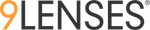Adding Demographics
When first populating segmentation or demographics, you can allow either the participant to select their own demographics, through the demographics page,

or populate demographics for each participant if already known for each user (useful when sending messaging via 9Lenses).

You can download a template XLS participant sheet that allows you to enter First Name, Last Name, Email and any other demographics for the users.
Modifying and uploading new demographics
If you need to change user demographics during or after a deployment, it is possible to do so by navigating to the Participants Tab in the Set Up section of engagements.
Click Options > Upload Segmentation

You will see a box that shows an XLS file upload section, and a "Download Participant Segmentation" option.

Select Download Participant Segmentation Sheet, and open the sheet

You need to include the Email, First Name, Last Name and Participant UniqueID columns to identify the users whose demographics are being changed. You can go ahead and add a NEW column for new demographics, or go ahead and modify demographics in the old Segmentation (example: Role, Location).
Once the edits are complete, Click Browse and upload the updated sheet. The new demographics should now reflect in the engagement.