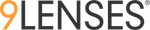Creating and Launching an engagement is broken down into five basic steps:
- Create Engagement
- Add participants & segmentation
- Create messaging
- Set the duration
- Preview and Schedule Launch
1. Create Engagement
First, click the Libraries on the top of the home page then click interview in the dropdown.

On the Interview library page click the setting button on the right side of the interview you wish to launch, click Create Engagement.

This will take you to the Setup an engagement page.

On the above engagement setup page user can change the engagement name, edit the Table of Contents (right side of the page), logo and branding.
2. Add participants & segmentation
The Add from option is the easiest way to add users and segmentation. Download the template, populate it with participant information (names, email addresses, and segmentation information), upload it to the platform.

3. Create messaging
Create the invitation email as well as any reminders you want the platform to send out. You can write your own message body, or use one of the 9Lenses templates. Every aspect of the email is customizable, including branding.

4. Set the duration
Generally, interviews are kept open from 1 to 2 weeks. Select the length that is most appropriate for your target audience.

5. Preview & Schedule Launch
The Preview interview button gives you an overview of the interview before you press launch.
Clicking the Now button at the top of the page will show you the Launch button on the right. Once you click on Launch all the uploaded participants will receive the invite email with a link to start responding.
If you plan to distribute through a Common Link, once you hit Launch the link will appear at the bottom of the page for you to copy and send to participants.